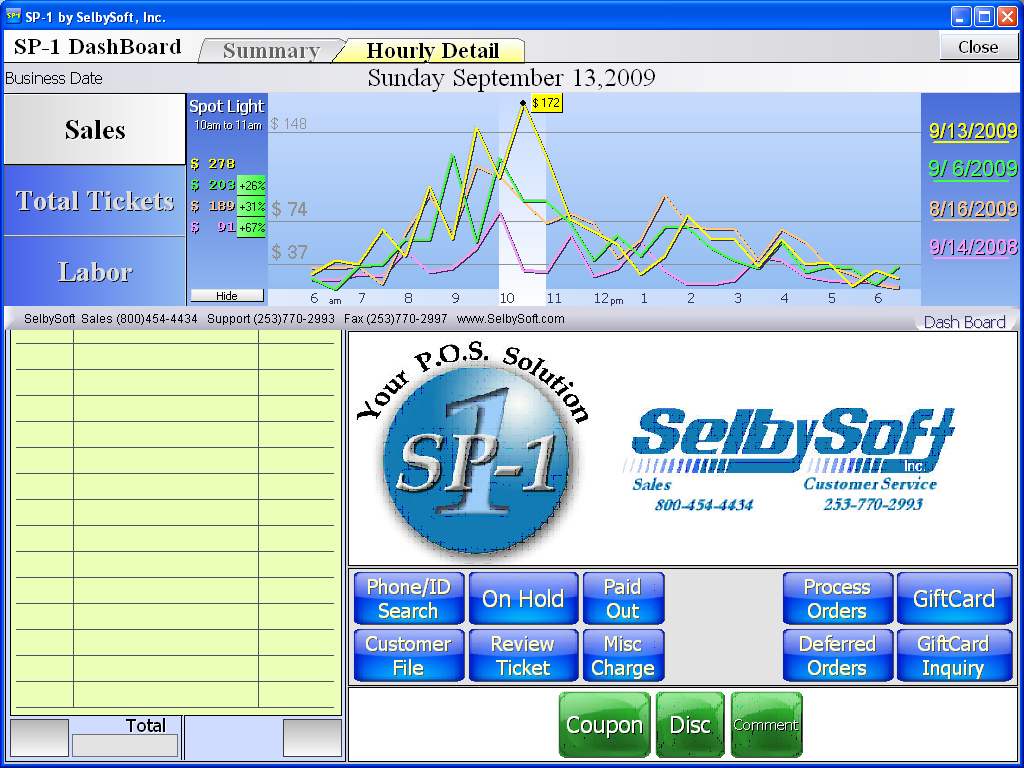3 Figures Your Coffee Shop Manager Should Look At
Our SP-1 by SelbySoft POS has a lot of features. I thought it might be a good idea to cover three reporting figures your coffee shop manager should be looking at. The great thing is that all three of these are instantly accessible from the Business Summary Recap.
- Labor. The Business Summary shows both the labor percent and labor dollars. This is a great way for your manager (or yourself) to stay on top of scheduling employees. Remember, labor is one of the costs you have control over.
- Gift Card Sales. You definitely don’t want this to slip. SP-1 by SelbySoft will provide a total dollar amount of gift cards sold. You can even check this number throughout the day to see how different shifts are doing.
- Voided Tickets. This is a great indicator of potential problems in the store. Any exceptions to the norm should be investigated to insure there was no theft!
Posted in Gift Cards, Order Entry Tagged with: coffee shop manager, reports
Corporate Reporting Options
If you have multiple locations, you know that it can be a hassle to stay on top of the reporting you need. Over the years we have developed specific solutions for multi store owners. I’ve outlined them below!
- Corporate Reporting: This is our basic level of corporate software for multi-store owners. With this option, you have the ability to receive all historical reporting and information nightly. This software can also be installed on multiple corporate computers. That allows owners to have it available on their home computer, laptop, office computer etc.
- Full Corporate Software: This software takes our corporate package to the next level. It works the same as our corporate reporting software but also includes the ability to control menu changes from a central location.
- Enterprise Software: This is designed for stores that start to franchise. With the Enterprise level software, you can not only control the menu from a central location but allow franchisees to set pricing but not change the menu items.
- Cloud based backups.
- Free gift and loyalty sharing between locations.
- MobileDash reporting to your phone.
Posted in Marketing, Reporting Tagged with: corporate, multi store, reports
3 Reports you should look at
Here are three reports that you should absolutely be looking at on a regular basis!
1) Credit Card Settlement in Reports | Daily Sales Recap. This report shows you what SP-1 recorded in credit cards. This report should be reconciled with the report from PC Charge or your credit card processor. This is the quickest way to insure that batches are processing, tips are being recording etc.
2) Business Summary Recap in Reports | Daily Sales Recap. Sure, many of you run the Business Summary but you should also be entering the deposit amounts in the fields provided. Doing this will give you the ability to see how short or over you are.
3) Employee Summary in Reports | Daily Sales Recap. This report should be run fairly often. The advantage of this is that it shows you, by employee, the total sales and voids that have been done. This will help keep track of potential issues with theft and more.
Give these a try if you are not using them! Feel free to call our support team with any questions.
Get ready for the holidays!
The holiday season is on us and it’s time to start looking at what happened around this time last year!
We know that sales can change around this time of the year. We see different drinks on the menu, seasonal food and a variety of items that are only served this time of year.
With SP-1 we want you to be able to know what happened last year so you can make good decisions as to what to carry this year. Fortunately, we have a number of ways to help you with this.
First we can use our Business Summary Report to see what the sales of specific items were last year. Remember that you can run the Business Summary for any time frame – just enter a starting and ending dates.
The Business Summary is made up of a ton of sub-reports.
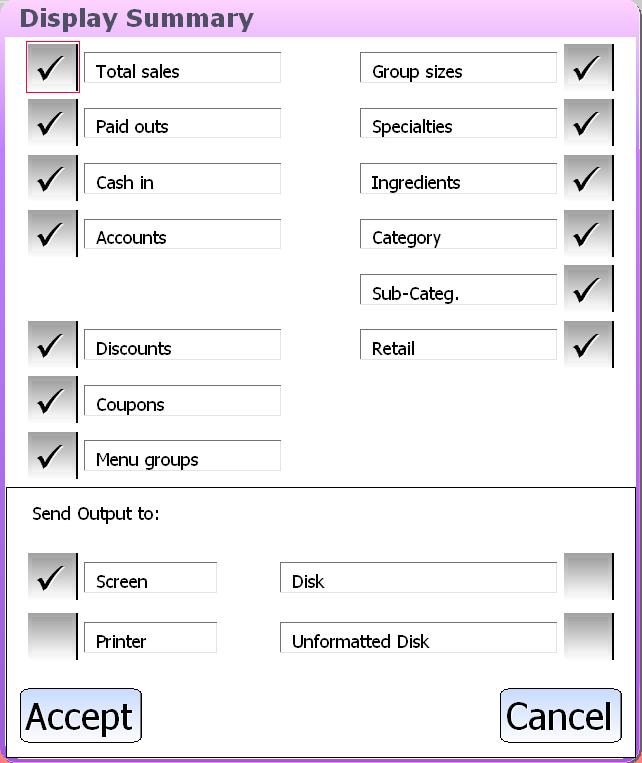
One of the first things to look at is what promotions you ran over the holidays and how they did. The discount or coupon report is great for this.
With this part of the report you can see each discount, how much was discounted off the price, the total number of times it was used and how popular it was compared to your other discounts.
We can then use this to see what the effective discounts were for that time frame and re-run them.
There is one other area we can look at to determine what happened last year. The information below is a sample of our Specialty Report from the Business Summary Recap.
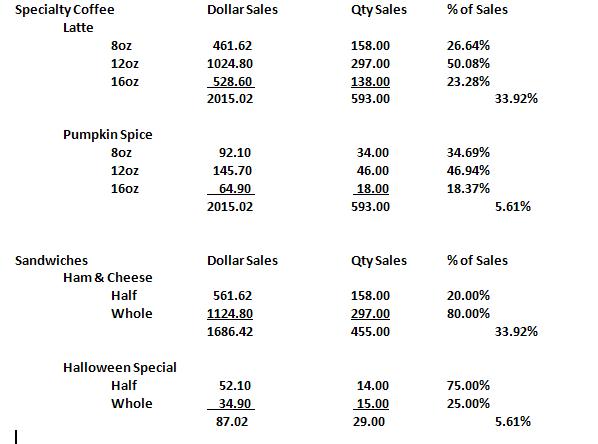
In this example we can see two main menu categories. Specialty Coffee & Sandwiches. In Specialty Coffee, Lattes account for 33.92% of all our drinks and 50.08% of those lattes were 12oz. We can see that the Halloween Special sandwich was 5.61% of our sales during this month. This report is very powerful as it let’s us see which of the items are more popular within their category.
Keep in mind that SP-1 has a number of other reports in the Business Summary that can help you. Give us a call and see what else you might want to look at!
Four tools in SP-1 for your coffee shop or restaurant manager
There are a lot of reasons to use our SP-1 point of sale in your store. We talk about ease of use, gift cards, and other features. Some of these are features that make it easy to train, track customers or just help the you, the owner, understand what is happening.
What about your manager? Well, we have some specific tools in SP-1 to help them out as well. Here are four tools in SP-1 to help your restaurant or coffee shop manager out:
1) Dashboard – this is the absolute easiest way for your manager to stay on top of the figures that matter day in and day out. Simply by selecting the Dashboard button in SP-1, your manager can see total sales, labor to sales ratios as well as direct comparisons of today vrs last week, last month and last year. This is a great way to have your manager be on top of things!
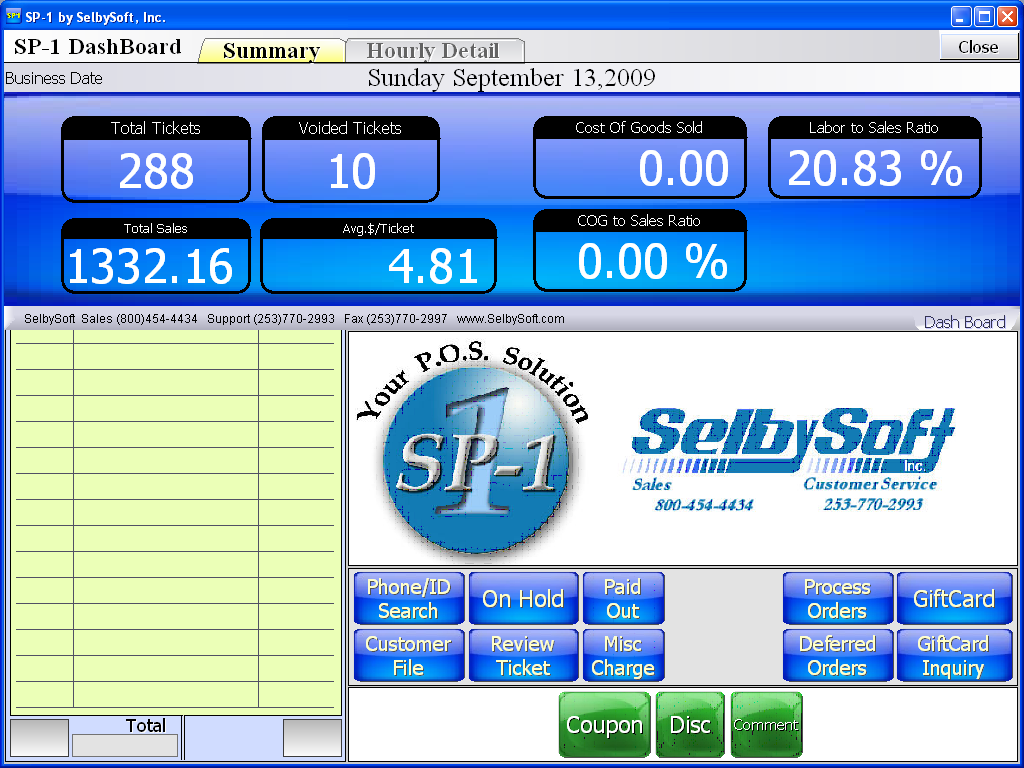
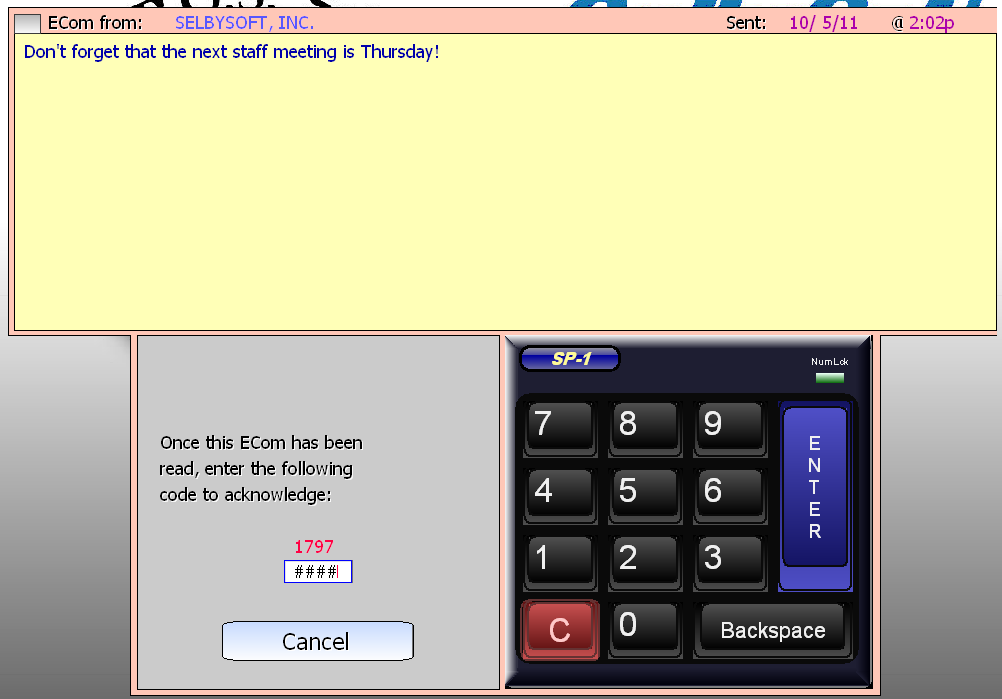
Posted in Order Entry, Reporting Tagged with: coffee shop manager, reports
Time Keeping Reports
In this blog, I’ll continue to take a look at some of the reporting features in SP-1. This time, we will look at some of the Time Keeping reports that are built in.
There are four key reports for the employee time keeping.
Time Period for Employee: This report will provide you with the hours worked and wage earned for one employee. Typically this would be run when an employee is released or special payroll circumstances. This report shows you the details of each clock-in and clock out period, the wage, hours worked and any overtime.
Time Period For All Employees: This is very similar to the above but it runs for all the employees you have clock in / out periods for. Additionally, this report will allow you to run a summary version that shows you just the total hours and wage for a quick reference. This is the report that you will typically run for your payroll period.
Employee Listing: This report will show you a simple list of all employees and their contact information.
Job Classifications: If you pay employees different wages based on the job that they clock in with. This gives you a great way to see where your payroll dollars are going.
As usual, there are a number of different ways to show this data. Also, there are some specific switches that determine how these reports (and others) function. Don’t hesitate to contact us for more details!
Contact us at:
SelbySoft
Mike Spence
800-454-4434
Sales@SelbySoft.com
WWW.SelbySoft.com
8326 Woodland Ave. E
Puyallup Wa 98371
Posted in Employees, Reporting, Uncategorized Tagged with: employee, reports, time keeping
Reporting – What reports should you look at?
Contact us at:
SelbySoft
Mike Spence
800-454-4434
Sales@SelbySoft.com
WWW.SelbySoft.com
8326 Woodland Ave. E
Puyallup Wa 98371
Posted in Reporting, Uncategorized Tagged with: close out, reports
Balance Till – End of day of close reports
- On Hold: This will show for any ticket that is not paid for yet. The other time this shows up is if there is a credit card or gift card that is waiting for a tip.
- Paid Out: If you created a paid out and took money from the drawer it is reflected here.
- Original Deferred Order: If you have a future (or timed) order that has not gone through yet, it is mentioned here.
Contact us at:
SelbySoft
Mike Spence
800-454-4434
Sales@SelbySoft.com
WWW.SelbySoft.com
8326 Woodland Ave. E
Puyallup Wa 98371
Posted in POS Features, Reporting Tagged with: balance till, closing, reports
Saving Reports
Did you know that you can save virtually any of the reports in SP-1 to the disk? Now, what that means is that the reports can be saved in a format that you can then bring to your home or office and review without having to print them off. One of our current customers, Jennifer Horne from Java Angels, asked this recently.
Remember that when you go to print a report, SP-1 will give you the option of saving the report to an “Unformatted Disk”. When this is selected, you will be prompted for the name. SP-1 ALWAYS saves reports to the SP1 folder on the main drive. For almost all our customers, that will be the F:\SP1 Folder.
The extention of the of the file is blank. So if you copy the file from there to a Jump Drive (USB device) you can take it home.
Now there is another way to do this that has been poplular as well. Setup a Gmail or Yahoo account and then everyday have the employees start an email and attach the file – then save it as a draft! You can then instantly check that email and see or download the reports at home or the office.
Don’t forget that Logmein Free is another great option to remotely view the reporting from a location outside the store.
Contact us at:
Mike Spence
SelbySoft, Inc.
800-454-4434
Sales@SelbySoft.com
WWW.SelbySoft.com
8326 Woodland Ave. E
Puyallup Wa 98371
Posted in Reporting, Uncategorized Tagged with: reporting, reports
Business Summary Information!
Over the last couple weeks we have had some questions regarding the Business Summary. As you may know, this is the best report to see what is happening in your store! One of the questions came from a current customer (Ralph from Classic Pizza in Michigan): Ralph wanted to know about splitting the sales into a day and night shift for total sales comparison.
Our Business Summary has a the ability to break down the total sales by a day and night part. This is great for seeing where the majority of your business comes from. Also, these numbers break out the total tickets and the average dollar per ticket on the report. This is very useful in figuring out what is happening in the store!
Don’t forget that you default which reports show up on the Business Summary – this way you can set it up to only have your pertinent reports show on a daily basis.
One other item to be aware of is that a portion of this report will be exported to an excel compatible file when you select the XML button.
Contact us at:
Mike Spence
SelbySoft
800-454-4434
Sales@SelbySoft.com
WWW.SelbySoft.com
8326 Woodland Ave. E
Puyallup Wa 98371
Posted in Reporting, Uncategorized Tagged with: business summary, reporting, reports