Category: POS Features
Online Backups
Backups, Backups, Backups (You Can’t Say It Enough)!
Be honest, you don’t backup regularly do you? We know it’s tough to admit out loud but experience shows that most of you don’t run your backups. To those of you who do, kudos and a question – when is the last time you checked it??
Customer opens DVD-RW drive and in place of a backup disk – a music cd.
Customer goes to restore a backup and finds that the disk was full a year ago!
Tech asks customer about backup. Customer responds with – what does that mean?
When asked about backups, customer responds with “we do one every year”!
These are real world scenarios that our support department addresses every day. These don’t even include the people that have fires (yes it happens), hurricanes (sand and water do not help computers), employees that damage machines (employee quits and kicks the machine over), theft (people steal the whole computer), and so on. And we all know that when you need the backup – you really need it! It’s much easier to convince your insurance company with copies of all your sales history readily accessible.
Remember – Backup, Backup, Backup! And if you have any questions. . . Call us.
SelbySoft
Mike Spence
800-454-4434
Sales@SelbySoft.com
http://www.selbysoft.com/
8326 Woodland Ave. E
Posted in Order Entry, POS Features, Uncategorized Tagged with: backup, cloud, online
Little Known Retail Feature
For those of you that have the retail control system in SP-1, did you know that you can assign those items to buttons?
For instance. . . Let’s say that you sell gelato or ice cream by the ounce or pound or coffee. Well, it’s a little difficult to barcode that! So, instead of remembering a complicated sku number or code assign it to a button in order entry! This is a really easy and convenient way to pull up and sell retail items without a barcode.
The way this works is by assigning the retail item to the menu group. Since it shows up as a menu group, it is always on the main screen. It’s as great way to access a very commonly used retail item. To set this up, simply create the retail item and then create a menu group with the name *retail*upccode (replace upc code with the actual code). Then when you select this button it pulls up that item immediately.
While we are on this, don’t forget that we offer the ability to not only barcode items for use with a scanner but that we can actually print the customized barcodes for you through a dedicated barcode printer. This allows you to print the barcodes as you receive the retail into the store.
Contact us at:
SelbySoft
Mike@SelbySoft.com
800-454-4434
Sales@SelbySoft.com
WWW.SelbySoft.com
8326 Woodland Ave. E
Puyallup Wa 98371
Posted in Order Entry, POS Features, Uncategorized Tagged with: retail
Accounts In SP-1
Do you ever bill customers for product? If so, did you know that SP-1 has an extensive billing system built into the software. Last week I was talking to a customer that did not know we did this! So. . . .
In SP-1 you can specify per customer if they are allowed to run an account tab. Once this is selected, you will have an account payment button and an account charge button appear.
If you are near a number of businesses, schools etc – this can be a great method of picking up more business. Setup the account so that when that business orders, you can just bill them!
Once someone orders and you are on the ticket complete screen, simply hit account button to
add the total to their account bill. SP-1 will track this for you. One suggestion: In the remarks, enter the ticket number / name of the person running the account. This makes it easier to answer the account billing questions.
Now the business owes you money. The next step in this is the run the billing report and billing cycle. In the reports, you will see all the options for this. SP-1 will even run a bill that can be printed and then folded and put in a windowed envelope. This makes life easier as far as sending the bills.
Once the check comes in, look up the customer and select the account payment button. Apply the payment and you are done!
Hopefully this brief introduction to accounts helps you understand how to use this to capture some of more of your customers business. While these factories and schools like to place big orders, we also know that the accountant and bookkeepers at these places like easy billing systems!
Contact us at:
SelbySoft
Mike Spence
800-454-4434
Sales@SelbySoft.com
WWW.SelbySoft.com
8326 Woodland Ave. E
Puyallup Wa 98371
Posted in Order Entry, POS Features, Reporting, Uncategorized Tagged with: accounts, customers, marketing, reporting
Quickbooks Interface

The file is exported through the Business Summary and is saved in the SP-1 folder. The file is always named QBMMDDYY.IIF (month, day, year). Once the file is exported, you can transfer that to yourself or accountant by email, usb flash drive etc.
Now there is a new Reports setup available for this as well. You can now rename the deposit name fields to your own fields. For example, you may want to change them to separate out the Amex from Visa/MC in your deposit. This will then export out to QuickBooks as well.
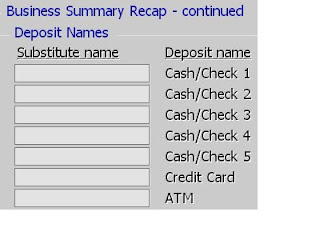
Contact us at:
Mike@SelbySoft.com
SelbySoft
Sales@SelbySoft.com
WWW.SelbySoft.com
8326 Woodland Ave. E
Puyallup Wa 98371
Posted in POS Features, Reporting, Uncategorized Tagged with: quickbooks, reporting
Printing!
I know, it sounds simple doesn’t it? But, we get questions about printing from people before they buy our POS and after the fact! I thought I’d clarify a little bit about our printers.
We support physical printers and virtual printers! A physical printer is just that – a real printer sitting somewhere in the store. A virtual printer is simply another ticket or receipt that prints out of a real printer.
The reason this is important is becuase it allows for a ton of flexibility. For instance, you may have one physical printer at the front of the store for receipts. Now, you could also create a virtual printer for a barista ticket – this would print out of the physical printer! So, one printer – two tickets. This holds true for a kitchen printer as well. You could have a physical printer that is there for a pizza make line and then a virtual printer for sandwiches and a second virtual printer that has all the items on it for expiditing. This would be three print outs from the same printer.
Remember, you can also specify which items (down to the ingredient level) go to which printer and even by the order type. For instance, we have stores that print all items for delivery or drive-thru to one printer and dine-in / carry out to another.
On top of this, you can print multiple copies of the same ticket to the printer or even specify that coffee goes to one virtual printer and sandwich to another virtual printer.
If you are having any issues with confusion in your location or lack of effiency, call us – we can walk you through setting up a different virtual printer out of your existing printer and help.
For example – If you have Coffee and Sandwiches but one printer.
Physical printer prints:
Reciept for customer
Barista ticket (with sandwich on bottom for information)
Sandwich ticket (with barista items on bottom for information)
Or if you carry Pizza and Subs:
Physical printer prints:
Receipt for customer
Reciept for Driver (assuming delivery)
Pizza Ticket (with sandwich on bottom for information)
Sandwich ticket (with pizza on bottom for information)
Now, in the above you could also simply purchase multiple printers and have:
Physical printer – Receipt
Physical printer – Pizza
Physical printer – Sandwich
Physical printer – Delivery.
It’s all about what makes you the most efficent!
Contact us at:
Mike Spence
SelbySoft
800-454-4434
Sales@SelbySoft.com
WWW.SelbySoft.com
8326 Woodland Ave. E
Puyallup Wa 98371
Posted in POS Features, Uncategorized Tagged with: printing, receipts
Multiple Addresses & Retail Shortcuts
Do you do delivery? How about Catering?
If so, are you aware that you can track 10 phone numbers and four addresses total?
This is a great option for those of you that do delivery or catering. For example, if someone orders and wants it delivered to a second address – You can enter that address and that will be the delivery/catering address instead of the main one. Also, by storing 10 phone numbers you can have the customers cell, home, office etc all under the same account.
This works just as well for those of you that do catering. With factories and large companies you can use the multiple address field to make sure that the order goes to the right department!

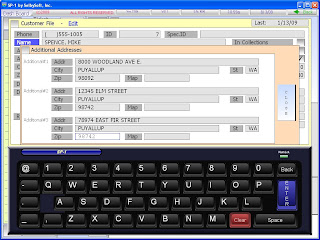
Contact us at:
Mike Spence
SelbySoft, Inc.
800-454-4434
Sales@SelbySoft.com
WWW.SelbySoft.com
8326 Woodland Ave. E
Puyallup Wa 98371
Posted in Order Entry, POS Features Tagged with: catering, delivery, retail
Custom Colors on Ingredient / Modifiers


Posted in Order Entry, POS Features, Uncategorized Tagged with: colors, modifiers, ordering
New 40 Column Balance Till
New 40 Column Balance Till Report.
Version 7.50g and above have a new balance till report available. This is our till report intended for the 40 column receipt printers.
This report will make it easier and more convenient for you to close shifts! Thanks for all the suggestions on this from our customers and for the input. Don’t hesitate to call our support or sales department for more information
YOUR STORE NAME HERE
555-1212
7/20/09 7:52a
SHIFT CLOSE
Shift# 1 ( 4:00a- 3:40p)
Total Sales: 184.64
Cash: 165.75
Check: 0.00
Credit Cards: 0.00
Account: 0.00
Gift Cards: 108.41
Paid Outs:
Description Amount Ticket
100001090 -50.00 0009
100001090 -39.52 0012
—— —
-89.52 2
Voids: 17.95 (6)
Coupons: None
Discounts:
Description Qty Amount
FIRE DEPARTMENT 2 3.77
——
2 3.77
Contact us at:
SelbySoft
800-454-4434
Sales@SelbySoft.com
WWW.SelbySoft.com
8326 Woodland Ave. E
Puyallup Wa 98371
Posted in POS Features, Reporting, Technology Tagged with: balance till, reporting, servers, shift close
