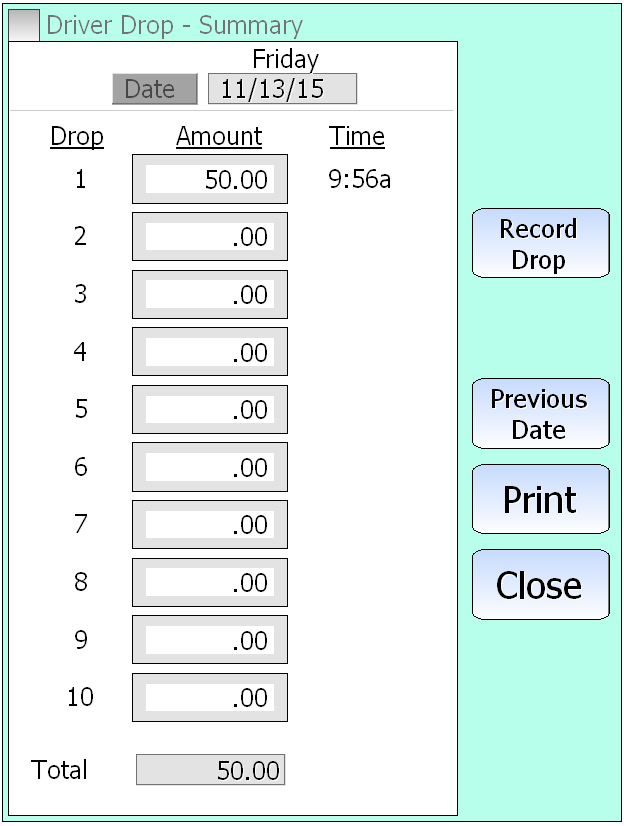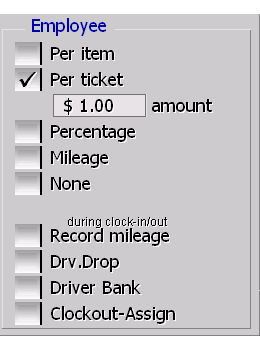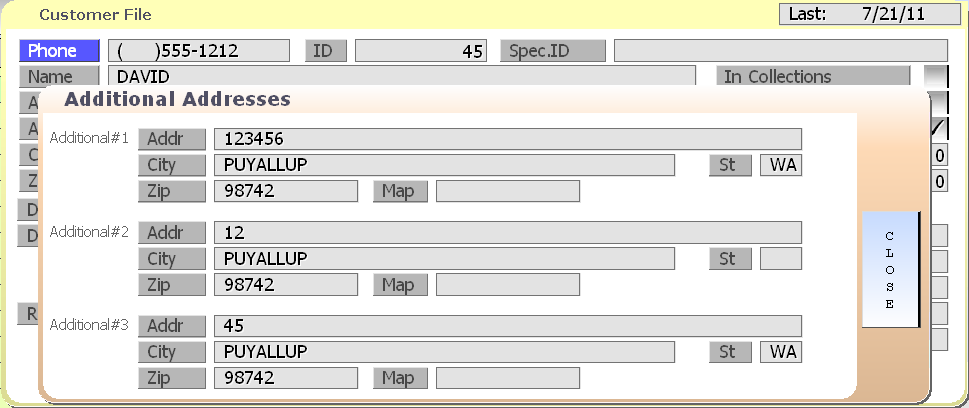Category: Delivery
Delivery Driver Drops
Have delivery? Sometimes we know those drivers are carrying too much money! You can use the delivery driver drop system to record how much money each driver has left at the store. This allows you to print a receipt for the drive as well so there is a record of the drop after the employee leaves the money.
Posted in Delivery, POS Features Tagged with: delivery, driver, drop
Portions with SP-1 by SelbySoft
Do you offer split portions in your location? For instance, many pizzeria’s offer 1/2 & 1/2 pizza or allow customers to change something on a 1/4 or 1/3 of the pizza. All of that is easily handled through the Portion section of SP-1. SP-1 allows you to setup unique pricing for the different methods of split portioning as well.
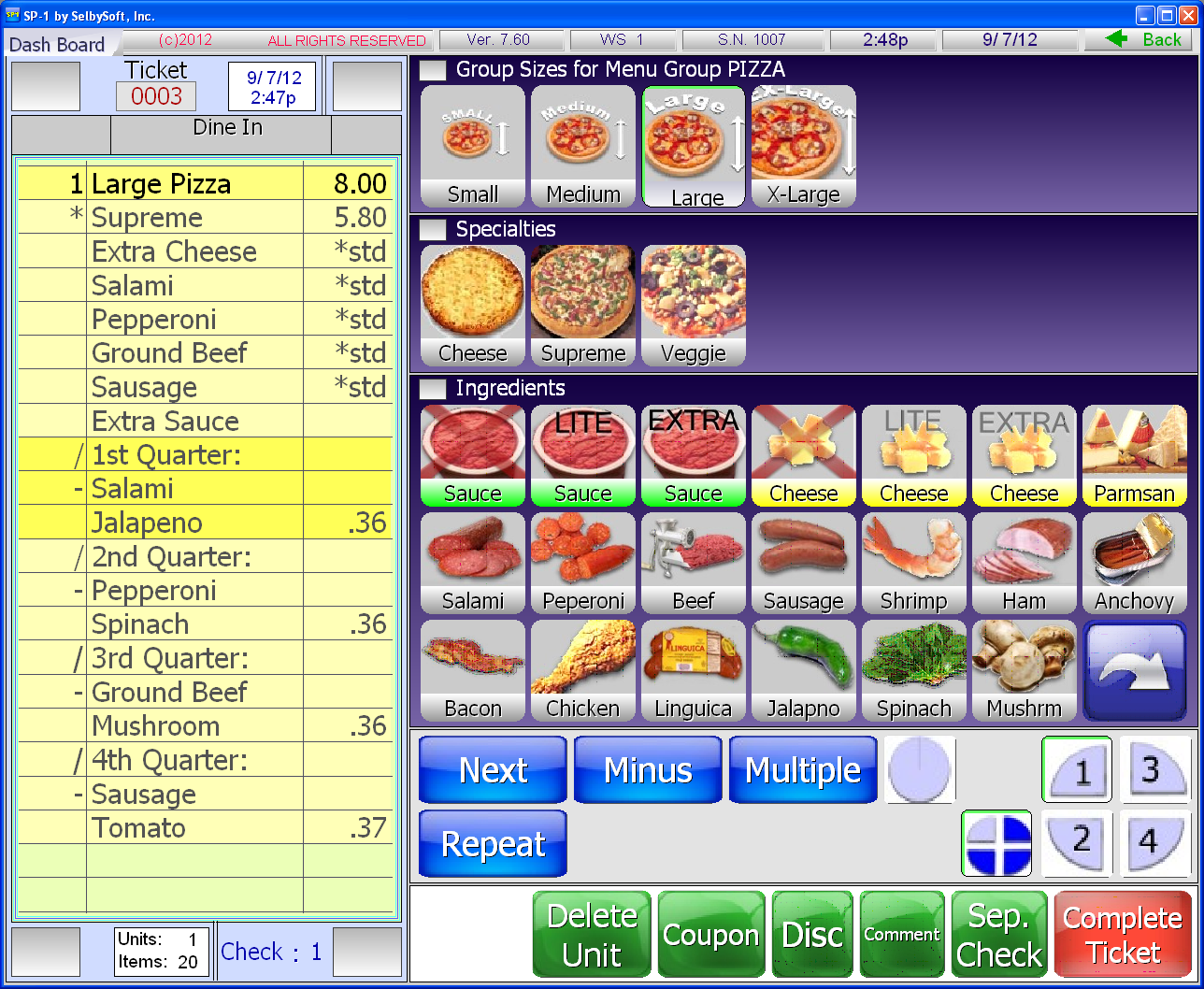
Posted in Delivery, Order Entry, POS Features Tagged with: 1/2 & 1/2, pizza, portion
Saving on Delivery Driver Payroll
If you have delivery drivers then you probably have this issue:
Your insurance company bills you higher fees for your delivery drivers. With one of our customers, the example was $2 per $100 in payroll for staff and $7 per $100 in payroll for delivery drivers. The issue that comes up is that your drivers are not actually driving for the whole time they are on the clock.
Utilizing our XML Ticket export in SP-1, we have the ability to gather data that can let us help reduce your costs. This export let’s us see the total number of deliveries, total time on the road and average time per run. The most important is the total time on the road. In one example with a customer we found that their drivers spent a total of 2,830 actual hours on the road.
When we calculated the insurance rate based on hours on the road and not based on hours clocked in we found a difference of over $1,100!
Want to take a look at this? Give us a call!
Posted in Delivery, Employees Tagged with: delivery, insurance
Driver compensation in SP-1 by SelbySoft
Do you offer delivery as an option? If so, you should know that SelbySoft has a number of driver reimbursement options for you to look at.
- Per Item: If you compensate based on the number of items delivered, this is the way to go. This will allow you to setup a price for compensation based on the menu group item that the employee delivers. For example: paid by the pizza.
- Per Ticket: The most common method of compensation for drivers. They are paid based on how many tickets they deliver (in the example it is $1.00 per ticket).
- Percentage: With this method, you are able to compensate by a percentage (it can differ per employee). This is a great way to reward an employee who works harder by giving them a higher percentage.
- Mileage: When this is selected, drivers can enter the starting and ending odometer mileage of their vehicles. Employees are then compensated by the mile.
- None: Pretty easy. . . There is no additional compensation!
Posted in Delivery, Employees Tagged with: compensation, reimbursement
Pizza Delivery and Insurance in POS
Here is something that comes up every once in a while. . . If you have delivery drivers, then you might be paying more in insurance than you need to.
Most insurance companies bill you based on total payroll hours for all employees working the store. Delivery drivers are billed at a higher dollar per hour than kitchen prep or cashiers. This is done because there is obviously more risk when an employee is on the road. The problem here is the you are also paying the higher rate for that employee when they are not on the road as well.
For example . . . Let’s assume your insurance company bills you at $2 per $100 in payroll for prep, cashier etc and then $7 per $100 for delivery drivers.
For this store, they did 7,000 deliveries and 2,830 hours on the road. That is an average of 24 minutes per run. Insurance should only be billed at the higher rate for that payroll that was on the road! By taking the total payroll for all delivery drivers and subtracting out the payroll amount for those 2,830 hours on the road, we can get a true figure of how much payroll should be billed at the higher rate.
In this case, it was an $1,100 savings in insurance!
If you have deliveries, see how we can help you with our XML ticket history report.
Posted in Delivery, Employees Tagged with: delivery, insurance, taxes
1/2 & 1/2, 1/4’s and 1/3’s! Portion Setup for Pizza!
Do you sell pizza? If so you have probably run into 1/2 & 1/2 pizza situations. SP-1 supports that and more. We support 1/2 & 1/2 as well as 1/4 and 1/3 pizzas (if you wish!).
Below is a screen shot showing a large supreme pizza. This pizza has extra sauce on the whole pizza.
We have taken salami OFF the first quarter and ADDED jalapeno to the first quarter. You can see the other three quarters as well.
Posted in Delivery, Order Entry Tagged with: pizza, quarters, thirds
Caller Id for Deliveries and Pickup!
Do you take phone orders? If so, you can save your staff time by implementing a Caller Id system. SelbySoft has a fully integrated Caller ID system that allows your employees to see who is calling in!
This caller id system will appear when the phone rings. SP-1 will show you the customer name and phone number. If that customer is already in your customer database, the address will be shown as well.
When you select the appropriate button, SP-1 automatically pulls up the customer and shows you their information and last order. That eliminates having to enter the entire phone number when you answer the phone.
If the customer is not in the database then you have the option to add that customer. Once you add, the name and phone number information are automatically added to the customer file by the caller id system. That eliminates having to re-type that information in.
Give us a call if you would like to explore this option more fully! There are some neat little factoids for you about Caller ID below!
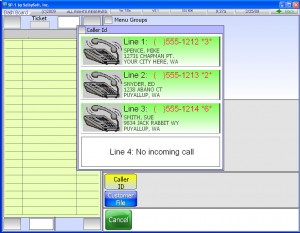 Theodore George “Ted” Paraskevakos from Greece, was the first person to patent caller id technology. This happened in 1968. From 1969 to 1975 he was granted 20 or so patents on that technology.
Theodore George “Ted” Paraskevakos from Greece, was the first person to patent caller id technology. This happened in 1968. From 1969 to 1975 he was granted 20 or so patents on that technology.
Kazuo Hashimoto, a Japanese inventor with over a 1,000 patents built the first prototype caller id display. That is now on display in the Smithsonian!
Posted in Delivery, Hardware, Order Entry Tagged with: caller id
Catering? We can help!
Over the last year we have seen more of our customers look at catering options with their products. Obviously that leads to more calls to us asking how we can help. Fortunately, we already have a number of wants to help with this.
It starts with creating a catering menu. Talk to our support about creating a specific menu group with your catered items. This allows your employees to have one button access to the items you cater and the prices you charge.
When a customer calls in, make sure you use our Customer Tracking system to add the customer. Often these customers
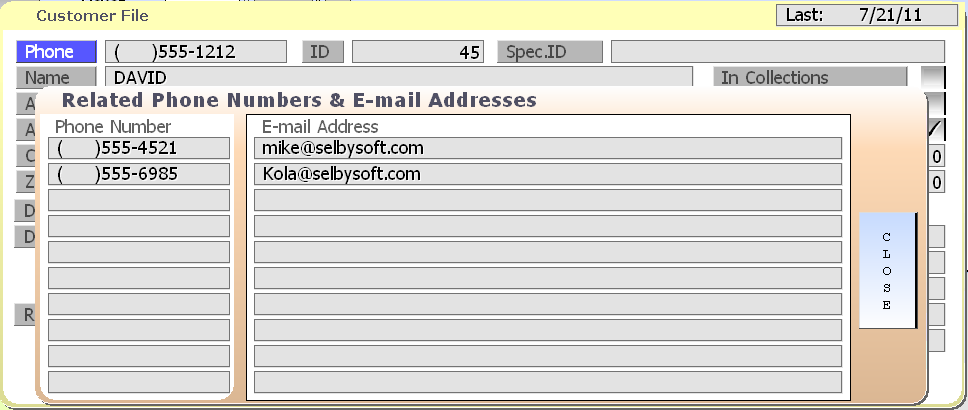
are already in your database and may simply be having you delivery items to a different address. They may even use a different contact number when calling you. In SP-1, we track up to 10 phone numbers per client.
In SP-1, when you add (or edit) a customer, you can select the phone number / email address button to update or add information for the customers profile. In catering this is advantageous because you now can get hold of the direct person that is placing the order if there is a question.
The next step is to use the Additional Addresses button to enter the customers catering address. This is important because you might be providing the items to a different location than what you have on file as the main address.
Once we have the order placed, we have two more options available to us. If you have done catering before then you know that sometimes when the customers calls, they are not actually placing the order right? Sometimes, it’s an office manager or assistant that is calling around to check on pricing. We handle this as well! At the ticket completion screen, you can convert any order into a quote only. What this does is save the order under that customers phone number for future reference. When (if) the customer calls back to place that catering order, you will have all the details laid out in front of you! This allows you to easily and quickly duplicate the previous quote and then turn it into an actual order.
Once the catering order is ready to finish, we can use our Deferred Order system to schedule this order for a future date and time. SP-1 will automatically print your order on the day and time that it is due. We even allow you to set the default time the order should be printed. If it needs to be ready at 4pm the order can print at 3pm! 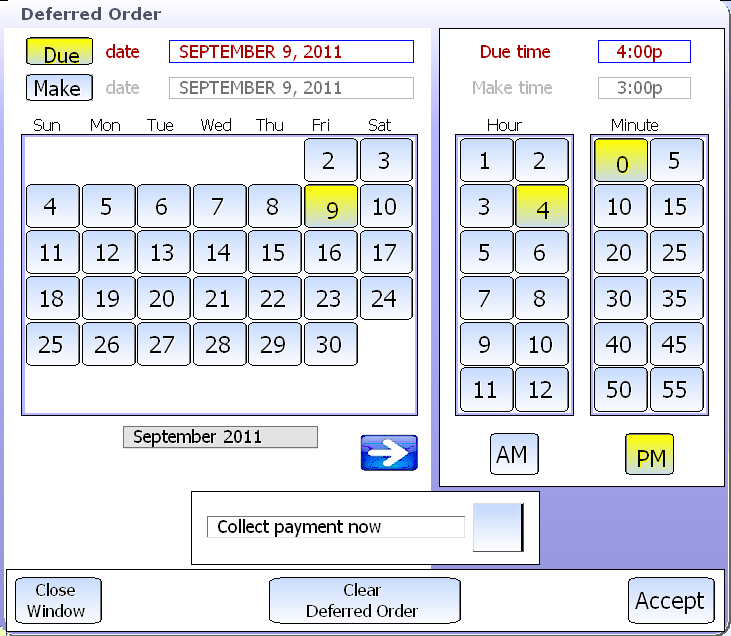
So the complete catering options look like this:
- Add customer with multiple phone numbers and addresses
- Take order and turn into a quote
- Duplicate the quote and mark it as a deferred order
- The order then prints automatically at the time it is ready
- Reporting for the manager and owner on all future orders
SP-1 can make this type of coffee shop or restaurant catering easy by implementing the built in features of our POS!
Call us for more information!
Mike.
Posted in Delivery, Employees, Marketing, POS Features Tagged with: catering, coffee shop, ordering, pos
How Order Types work in SP-1
Contact us at:
SelbySoft
Mike Spence
800-454-4434
Sales@SelbySoft.com
WWW.SelbySoft.com
8326 Woodland Ave. E
Puyallup Wa 98371
Posted in Delivery, Order Entry, POS Features, Uncategorized Tagged with: delivery, order types
Delivery Systems
Contact us at:
SelbySoft
Mike Spence
800-454-4434
Sales@SelbySoft.com
WWW.SelbySoft.com
8326 Woodland Ave. E
Puyallup Wa 98371
Posted in Delivery, Employees, Order Entry, Uncategorized Tagged with: delivery, pizza